Using the Sage Peachtree Tool on Customer Import
The Sage Peachtree Customer Import functionality works as outlined below:
Step-1:
The registered user/member selects his/her Customer .CSV file. This file will be generated by exporting customer data from his/her Sage Peachtree Accounting software as indicated in the screenshot below.
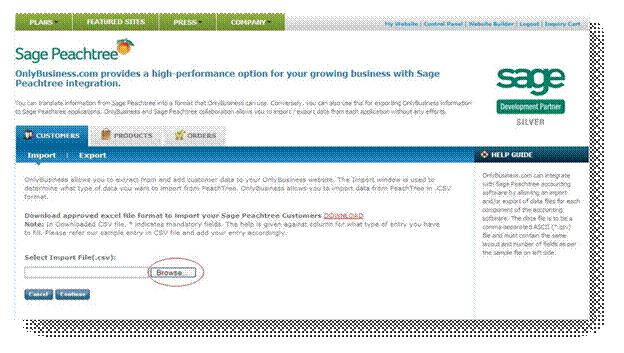
Step-2:
When the registered user clicks on the Continue button, this will result in all of the customer data to be imported into a customer grid as shown below. The user will then have the option to import selected data by checking or unchecking the particular customer record.

Step-3:
When the registered user clicks on the Continue button, the user will be presented with a screen where they will have to match the imported data columns with the data columns. The left side of this screen shows all the column names from the Customer .CSV file and the right side shows all the columns which are used in the customer database.
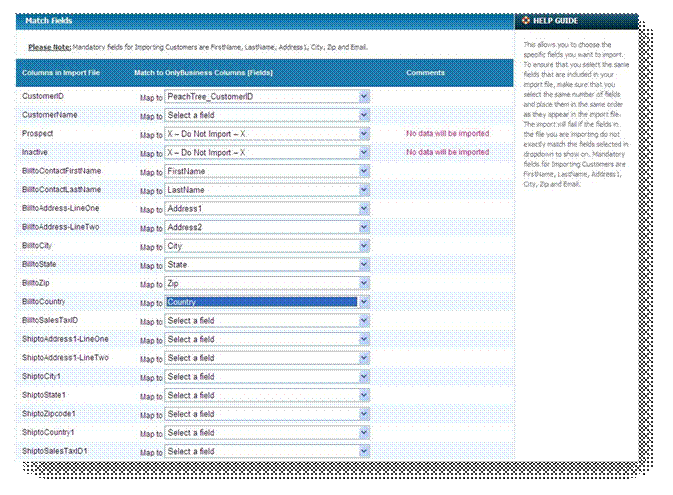
The purpose of this screen is to ensure that the user matches the required Sage Peachtree customer database columns (also referred to as data fields) to the customer database columns or data fields. Some of these data fields are shown on the left side of the screen above. This will allow the data from your Peachtree accounting software to integrate with the ecommerce engine.
Please Note:
- The Sage Peachtree customer database uses 272 columns (or data fields) and the customer database uses only 25 columns (or data fields), of which 6 are mandatory and the balance are optional
- The names used for the data columns in the Sage Peachtree infrastructure have slight variations to the data column names as a result of the web standard requirements e.g. uses the column title of First Name while Sage Peachtree uses Bill to Contact First Name as the proprietary naming convention. The system will only automatically match those column names which are the same in both systems. The rest of the column names will require that the user has to match these data fields manually before importing.
- If the .CSV file contains columns (data fields) that do not have any matched column names with the columns (data fields) within the system, the user would have to select Do Not Import for these columns (data fields), as shown for Prospect and Inactive column in above screenshot.
- Once the user has matched all the .CSV column names with the column names (data fields), the registered user can then click on the Continue button to continue with the import process.
- Users who are already using the import / export process within the Sage Peachtree software should not experience any problems in importing data from Sage Peachtree to . Sage Peachtree uses the same process as indicated in the screenshot below from Sage Peachtree. E.g. In the import screen below, the Peachtree user has to select only those columns which are in the .CSV file or this will discontinue the import process.
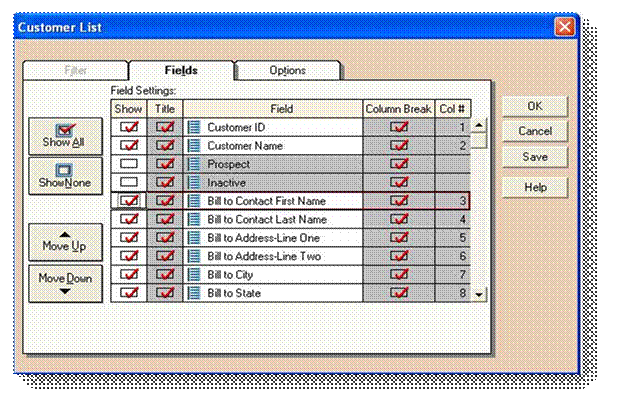
Step-4:
When the registered user clicks on the Continue button, the user will then be presented with all selected .CSV customer data in a grid but now with the database column format. The user will still have an option to go back and map the data fields again or continue with the import process. Once the user imports data, a Successful Import message will appear as shown in the screenshot below.

The User can then view the imported customer data in the Ecommerce Control Panel Customer list as shown below:

Using the Sage Peachtree Tool on Customer Export
The Sage Peachtree Customer export functionality works as outlined below:
The registered user/member can export his / her customers data from to Sage Peachtree by selecting the export option under Customers tab as indicated in below screenshot. system will provide a default name for the exported file which member can change. When the registered user clicks on the Continue button, he / she will get all the customer data in .csv format which Sage Peachtree can read.
